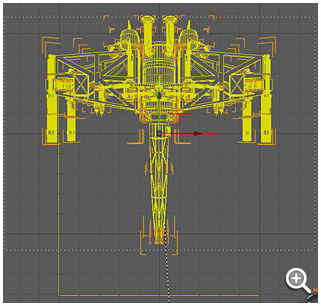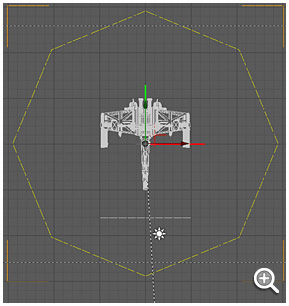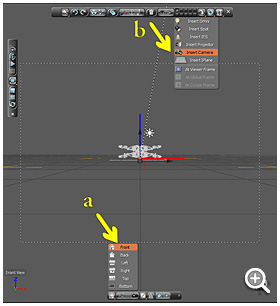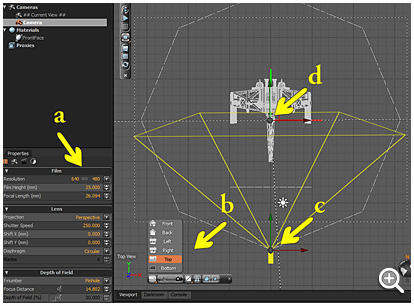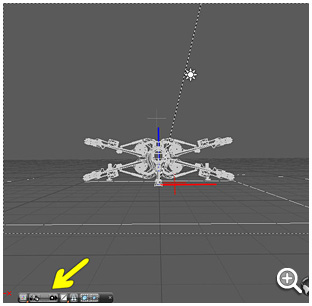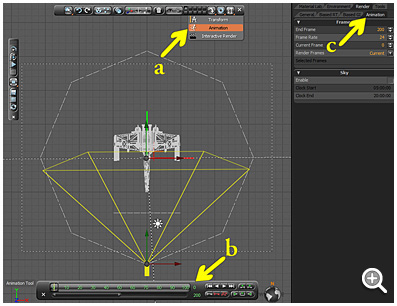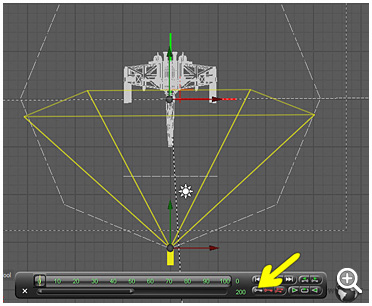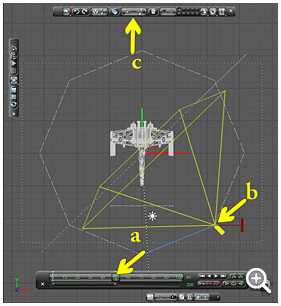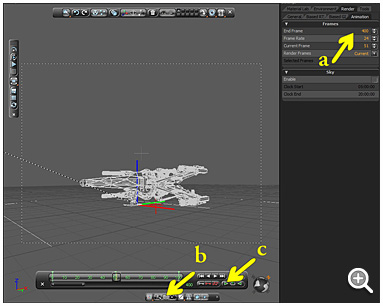David Hier Render Studio: 3D Modelling & Rendering and Architectural & Product Visualisation
X-Wing Fly By Animation with Thea Render
by Nige Copeland
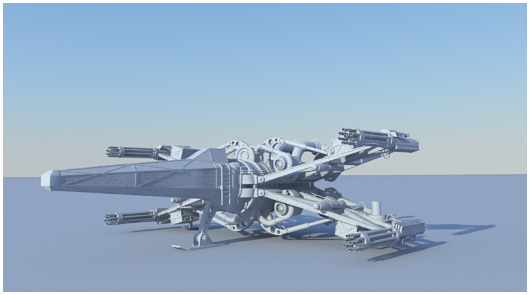
For this tutorial you will learn how to create a simple animation around the feature object in Thea Render.
Lets get started!
Open you scene in Thea, place the scene so its central to Thea’s grid - you don’t need to do this but it helps to set a focal point and a smoother animation.
To help as a guide I make a octagon - the camera will travel to each point.
From the lower tool bar select front view (a) and insert a camera (b).
Select the camera you created and set it so we are using it.
Change the camera setting to the the correct values (a).
Change the view to top (b) and place the camera on one of the corners of the octagon (c).
Move the focal point to the centre of Thea’s grid (d).
Select camera view and test to see if the height of the camera is ok. This would be a good point to do a test render.
Along the top tool bar select “Animation” (a). You will get the Animation timeline tool bar (b) and (c) is were you set the frames per second, amount of frames etc.
With the camera selected, create a key frame at frame 0 (the camera’s starting point).
Advance the frame slider to frame 50 (a) and drag the camera to the next point (b).
VERY IMPORTANT! Use the rotate gizmo to turn the camera (c).
Switch back to translate tool and check the focal point is in the centre - adjust with the rotate gizmo.
Repeat the above steps until you do a full lap. Add more frames (a) - you will need 400 frames. Select camera view and mount the camera (b). Click play and you will see the animation run (c).
If you are happy with your animation, under render > animation change render frames to all. In the darkroom when you click render you will be asked for a path to save the images to.
If you find the key object is going off centre, right click on the camera, select motion and de-select smooth - or add extra key frames half way between the current ones and re-align the camera.
About the Author
This tutorial was written by Thea Render beta tester Nige Copeland. You can contact Nige via email and view examples of his work via his deviantART gallery.
More Tutorials
More tutorials written by Nige Copeland: