David Hier Render Studio: 3D Modelling & Rendering and Architectural & Product Visualisation
Diva Watering Can (Alessi)
March 9th, 2012
In order to build up my model library, I've decided to model any products or pieces of furniture that catch my eye and might come in handy when dressing 3D scenes for rendering.
First out of the box is Alessi's Diva watering can. I'm not sure how often I'll get to use watering can model, but the sculptural and iconic form really immediately captured my attention. The watering can was modelled using Sketchup and rendered using Thea Render.
Keep reading for an explanation of the modelling process...............

Sketchup Modelling
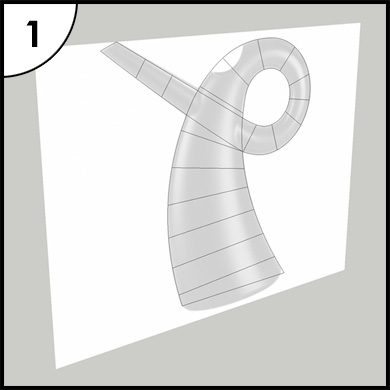
1. Draw a profile outline and divide it into segments - these will form the main shape of the model.
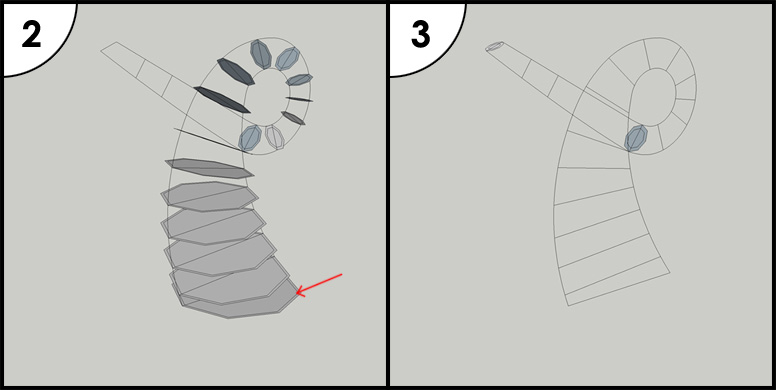
2. Using the segments to create octagonal profiles. The first set (2) will create the shape up to the point where the handle joins the body of the watering can.
3. Create two octagonal profiles that will form the spout - joining from the handle and projecting through the body of the vessel.
Note: Each octagonal profile has been offset by a few millimeters. These additional profiles will be used to create the internal volume of the watering can.
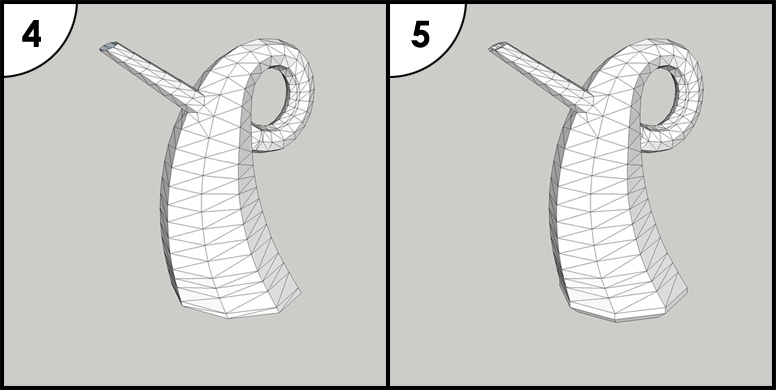
4. Select the octagonal profiles for the main body (2) and use the Curviloft plug-in for Sketchup (loft by spline option) to create the first part of the vessel shape. Do the same for the spout and intersect the two elements and remove any internal geometry. At this point I had to tidy up some of the geometry:
- making sure that the triangulation runs in a smooth loop around the model
- simplifying the geometry where possible
- ensuring that spout and handle have good connections with the main body
To save time it's best to split the model in half. You can then mirror and recombine the geometry to create the full volume.
5. Repeat step 4 with the interior surface of the model (don't worry too much about the geometry as it will be hidden from view). Join the two elements at the spout to create a solid volume.
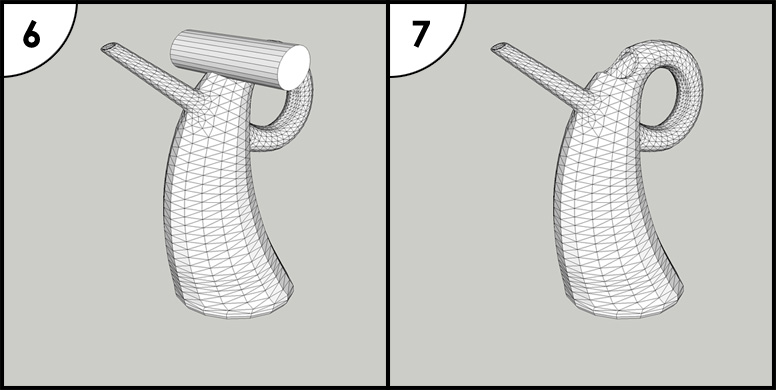
6. Use Skechup's Artisan plug-in and subdivide the model by 1 iteration. Create an elliptical tube and intersect it with the main vessel to form the opening.
7. Unsmooth the geometry and tidy up the faces around the opening: once again creating simple and clean triangulation.
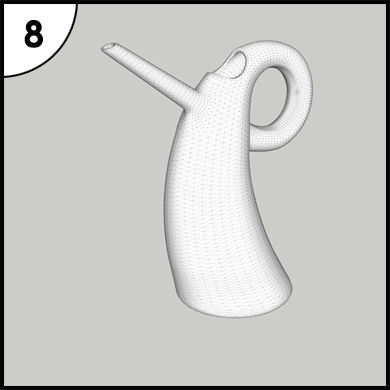
8. Use Artisan to once again subdivide the model by 1 iteration. If you want to ensure that the model looks good close up, then a second iteration might be needed. If you are using Thea Render when rendering your model then you can use it's built-in subdivision tool for an even smoother model.


